View and track over all of your future purchases in Trello!:
- Save information about products/services you want to purchase: price, link, currency, notes, images
- Convert prices between currencies
- Zoom in on the images of the saved items
- Duplicate already saved items
- Flag items as bought and possibly hide them from overview
- Filter items by seller
- Calculate total price for a set of visible products in an instance
- Display items in a compact view, for your convenience
- Rearrange items in the list
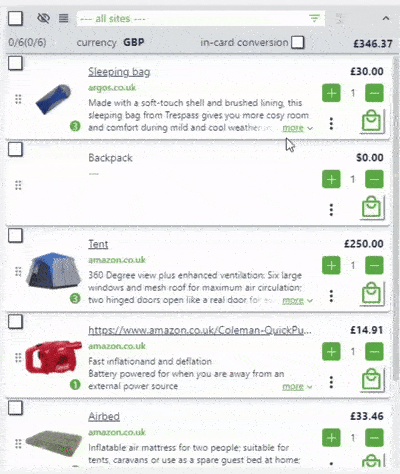
How to activate
After enabling of the Power Up on your board and opening any card, you will notice that a new button has been added to it:
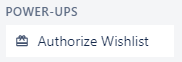 .
Clicking on it triggers a popup where you will be asked to authorize the Power Up to access your boards data and perform actions on your behalf. After accepting the terms the button on the card will change to:
.
Clicking on it triggers a popup where you will be asked to authorize the Power Up to access your boards data and perform actions on your behalf. After accepting the terms the button on the card will change to:
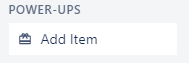 Clicking on it will open the Add Item View and you will be able to start adding new items to your list:
Clicking on it will open the Add Item View and you will be able to start adding new items to your list:
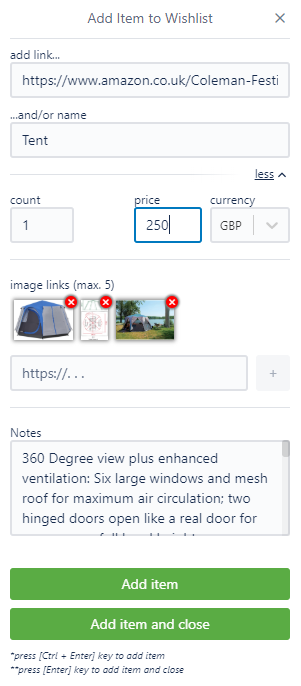
Special functions
Adding images to item
In order to add images to the item, right click on the image you have found on the products website and choose "copy image address" (in Chrome; can differ in other browsers)
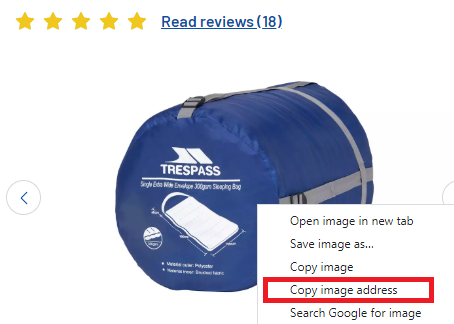
Then paste it into the appropriate field in the Add Item View and either press [Enter] key or click the [+] button:
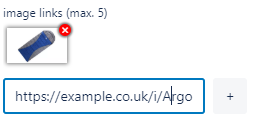
Different views
There are two different ways of viewing your items: normal and compact. To activate the compact view. Click the appropriate icon next to the seller filter.
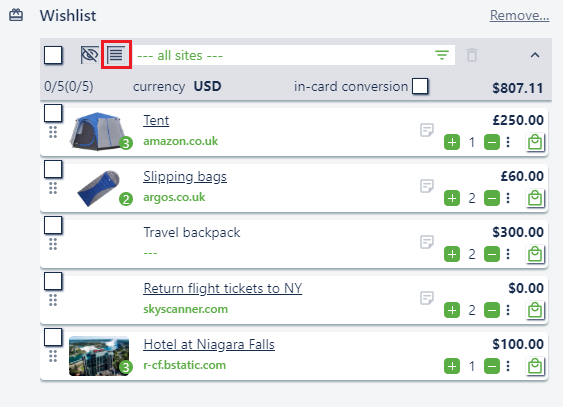 Also, note that you can filter items by seller (internet domain) as well as hide items you flagged as bought. Appropriate buttons are placed on both sides of the [compact view] button.
Also, note that you can filter items by seller (internet domain) as well as hide items you flagged as bought. Appropriate buttons are placed on both sides of the [compact view] button.
Total price and currency conversion
At the lower right corner of the Items Summary, you will find the total price of the visible/selected items. If no cards are selected, the number will display the total price for all the items visible. If you will select one or more of them, this number will change to reflect only the total price of the items currently selected.
It is also possible to convert this number to a different currency via the drop-down selector, available on it's left side.
Between the two you will notice the [in-card conversion] checkbox. Checking it will trigger currency conversion individually for all of the items as well.
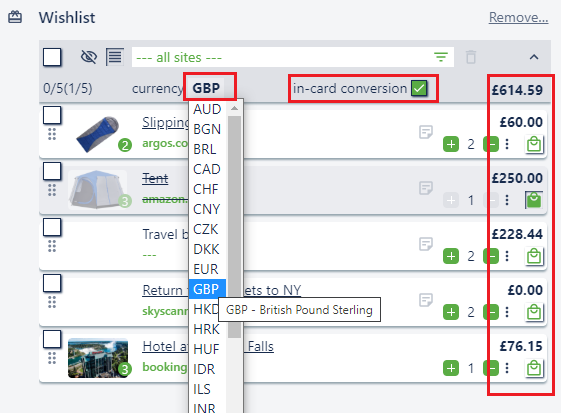
Deletion and duplication
It is possible to remove or duplicate individual items. You will find appropriate options after clicking the [︙] icon on the card. In order to delete a number of items at the same time, you can select them and click the trash icon on the right side of the Sellers Filter.
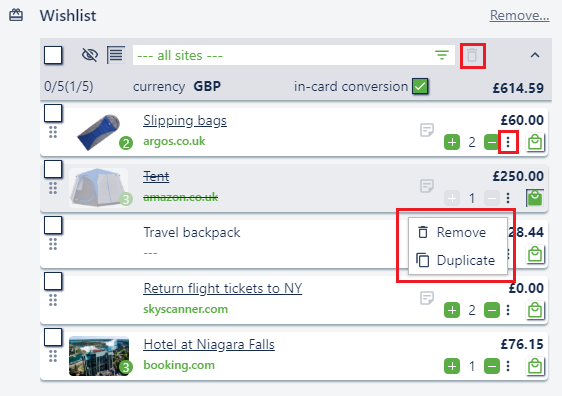
Rearranging the items
If you would like to rearrange the items "grab" the [⠿] field to the left side of the card and drag it to a different place in the list
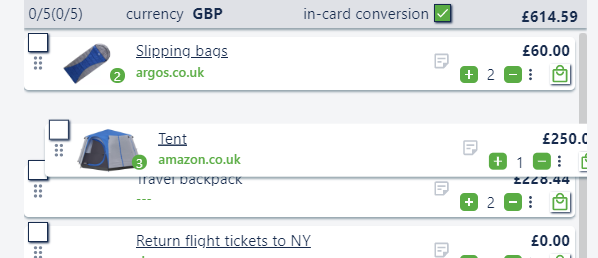
Zoom in on images
Both in Add/Duplicate Item View as well as in the Items List you can zoom in on the images, by hovering your mouse over the image you are interested in
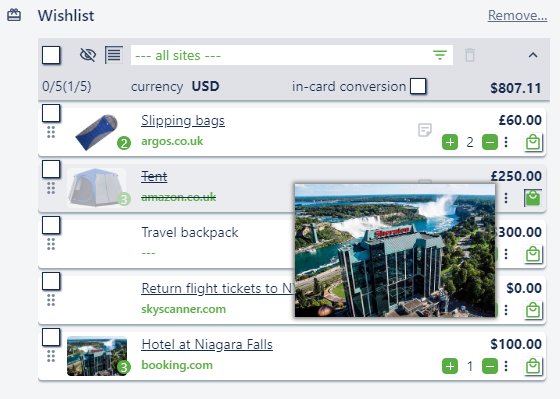 .
.
Limitations
- The maximum number of items you can add is 40
- The maximum number of images you can store for each item is 5
Terms of Use and Privacy Policy
By adding this Power-Up to any of your boards you agree to the Terms of Use and Privacy Policy.