Perform actions on multiple cards in bulk and get a quick overview of your work:
Perform Bulk Actions:
- Multi-select cards across different lists
- Select range of cards with one click
- Relabel, Move, Archive, change Due Dates and many more operations.
Get a Quick overview:
- Track relationships between multiple cards with the help of extended Bulk Card Attachments view
- Powerful filter/search capability with ability to save views for future use.
Experiencing issues? Please, visit the Troubleshooting section at the bottom.
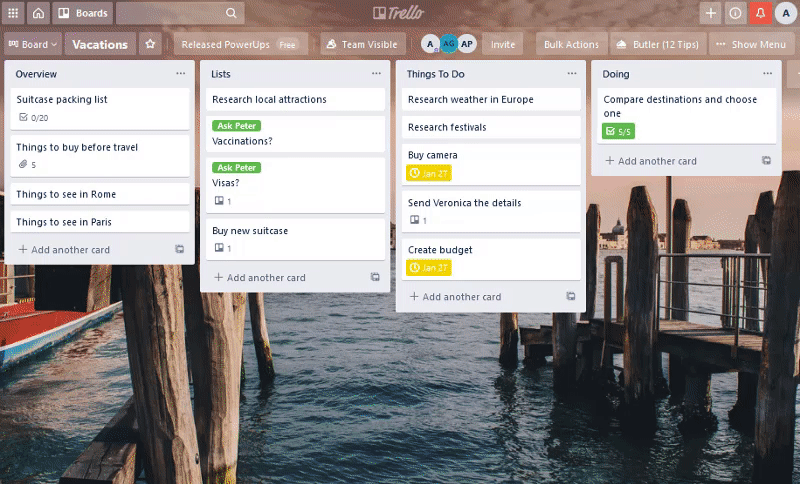
Perform Bulk Actions
Click the board button to open the simplified board view.
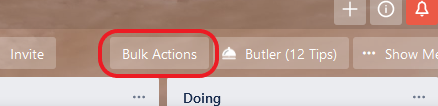
Here you can select multiple cards and perform different actions such as copy, move, change name, archive, delete, add comment, add attachment and more.
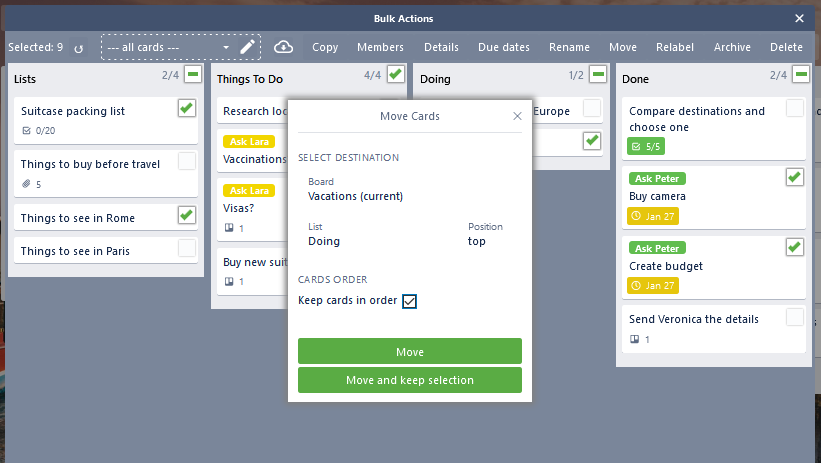
Notice that most actions allow you to choose to '...keep selection' so that you can perform one action after another on the same set of cards without the need to re-select.

When you hover over a card an on-hover menu will appear. Here you can select or deselect a range of cards with only two clicks. Hover over the buttons to get more info.
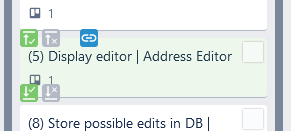
If you need to open the card to view it's details, click the link button.
Get a quick overview
Bulk Actions Power-Up also helps you maintain overview, when you are dealing with many cards at the same time. It does it in two ways: It enables searching/filtering of the cards you are performing bulk actions on and allows in-card tracking of the relationships between cards with the use of card attachments.
Search/filer with views
Search/filer for cards by label, name due date etc with the help of views.

It is possible to save the views for later for the whole team to use.
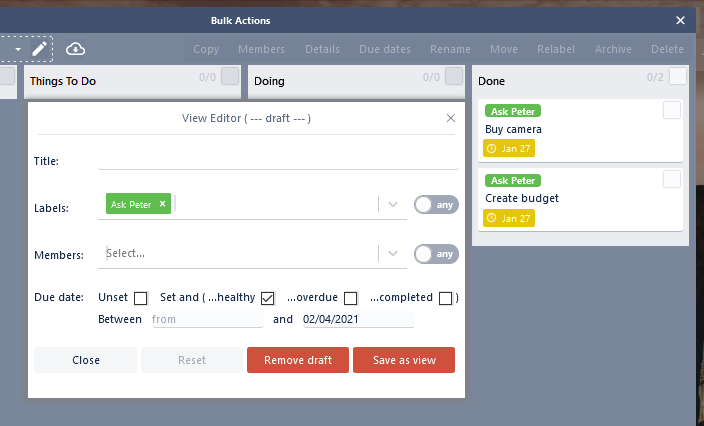
Dependencies/relationships tracking
Track relationships between multiple cards different boards with the use of attachments. Simply add a link to card as an attachment and enable the Bulk Cards Attachments section via the card button. Note: you need at least one card attachment in order to see the new section.
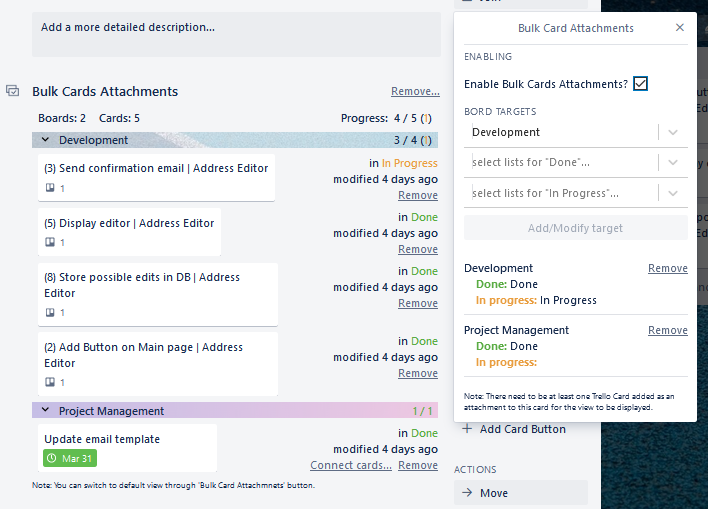
Tip: You can use the 'Details -> Attachment' bulk action to add link to a card to multiple cards and backlinks to those cards on the given card.
You can also track progress of the attached cards. Simply add the 'done' and 'in progress' lists to Board Targets to enable progress summary. Now, you are able to get an overview of your epics, items of interest or other dependencies in an instant.
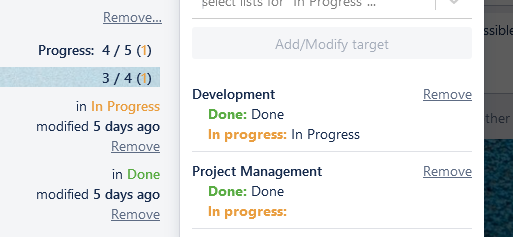
Limits
For now, you can save up to 8 custom views and select max 70 cards in one go.
Troubleshooting
Below you can find solutions to the most common issues. If you have not found what an answer to you are looking for please, don't hesitate to contact us at bulkactions@axoapps.com.
How to activate
After enabling of the Power Up on your board you will notice that a new button have been added to it:
 .
Clicking on it triggers a popup where you will be asked to authorize the Power Up to access your boards data and perform actions on your behalf. After accepting the terms the button on the board will change to:
.
Clicking on it triggers a popup where you will be asked to authorize the Power Up to access your boards data and perform actions on your behalf. After accepting the terms the button on the board will change to:
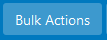 Clicking on it will open the Simplified Board View and you will be able to start performing Bulk Actions.
Clicking on it will open the Simplified Board View and you will be able to start performing Bulk Actions.
Board button not showing up?
Unfortunately, Power-Ups deeply integrating with Trello's ecosystem require 3rd party cookies not be blocked in order to be authorized. If are experiencing problems with our Power-Up, please consider updating your browser’s settings accordingly for both Trello (trello.com) as well as the domain our Power Up is hosted on (trellobulkactions.netlify.app).
One of the ways to access those settings in Chrome is to click the padlock icon on the left side of the address bar and then click "Cookies".
Also, be aware that using some browser extensions, VPNs, browsing in incognito mode or using unsupported browsers (We recommend desktop Chrome or Firefox) might be altering your security settings and thus disabling cookies.
Terms of Use and Privacy Policy
By adding this Power-Up to any of your boards you agree to the Terms of Use and Privacy Policy.